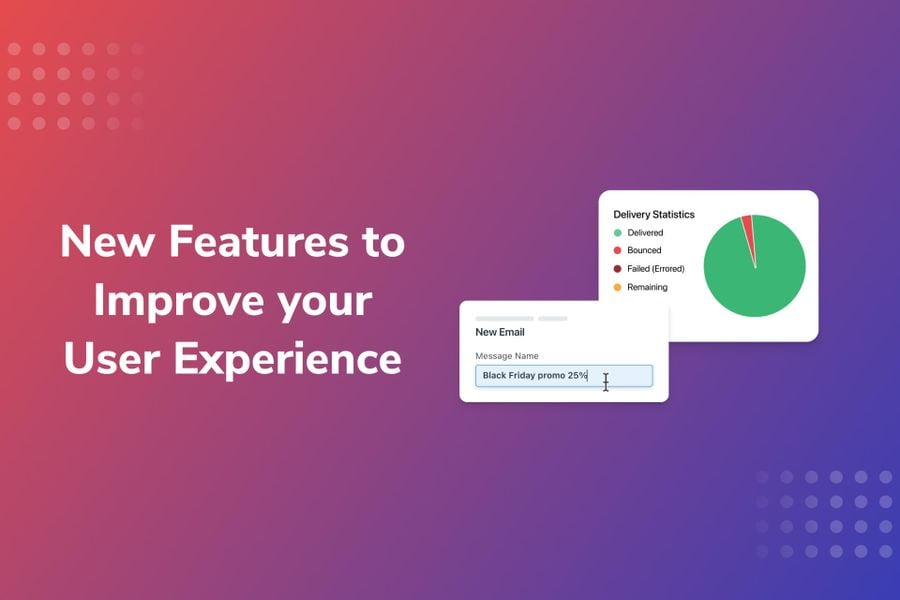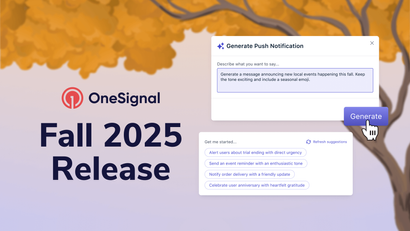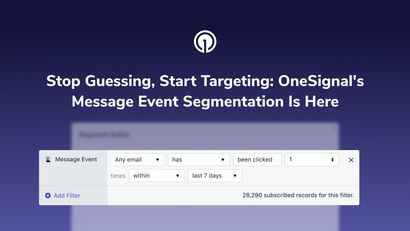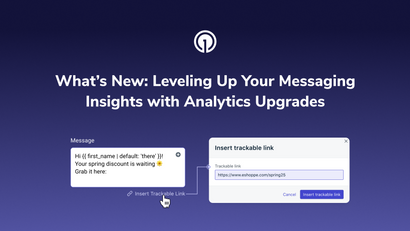Name Your Messages For Better Organization
We understand that having a consistent user experience across messaging channels saves you time and makes it easier for you to do your job. To help improve your experience, we’ve now made it standard across channels to add an optional name to any message, including push notifications, in-app messages, emails, SMS, and A/B tests.
Many of our customers use internal naming guidelines for messages. By including a message name, they can quickly filter and locate the messages they’re looking for. They’re also able to group similar messages for easier analysis. They can, for instance, group messages by promotions, languages, geographic regions, customer type, and more.
For example, if you want to create multiple messages with different promotion amounts for different audiences as part of a broader Black Friday sales campaign, you might include “Black Friday Promo” at the beginning of each message’s name, such as “Black Friday promo 15%” and “Black Friday promo 25%.” Naming your messages in this way lets you group related notifications while still effectively differentiating between individual messages.
Visit our documentation to see how you can name your messages through both the dashboard and the API. In the dashboard, you can search by message name in the Delivery section, or easily group together results in your CSV export.
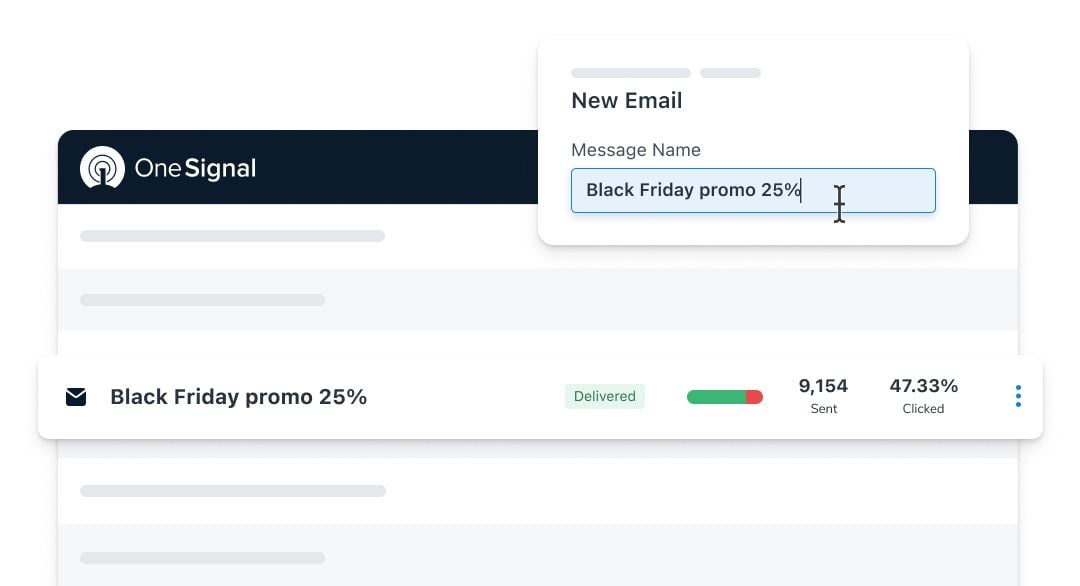
Improved Email Analytics & Reporting for Easier Analysis
We’ve revamped our email report to make it easier for you to get the results you care about. Now, you can immediately view your overall unique open rate and unique click-through rate at the top of the page.
Further down, you’ll see a new results chart showing email engagement over time. Unlike the near-immediate engagement that’s typical with push notifications, in-app messages, and SMS, email engagement can vary widely over time, as some users don’t engage with emails right away. This chart will help you track trends in how your audience engages with your emails.
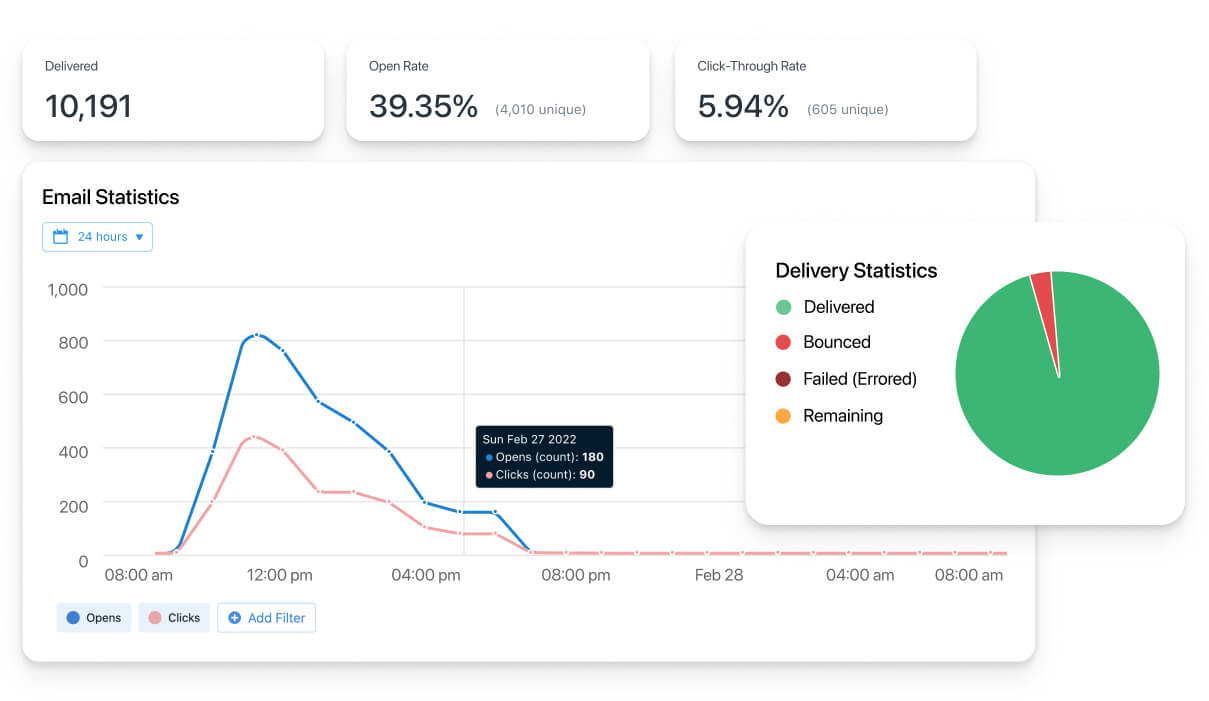
You can also now access other important email analytics, including how often your emails bounce or are reported as spam. Keep in mind that if you enabled deep linking by turning off email click tracking, your clicks will show as 0.
At the bottom of the report, we’ve provided an overview of your email information, so you don’t need to toggle between different pages.
Batch Your Analysis with our Improved CSV Export
We’ve now improved our email CSV export to include email delivery and engagement data. This export will help you understand the health and overall performance of your email messaging. By getting an at-a-glance view of multiple emails at once, you can more easily recognize issues with sends and quickly identify top-performing campaigns to improve your overall strategy. This export is available for Pro and Enterprise plans. To unlock our improved CSV export, upgrade your plan today.
As always, we’re open to feedback. Please contact us to share what else you’d like to see in the delivery report.
Contact Us